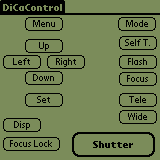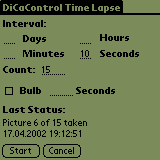DiCaControl for Palm OS
What is DiCaControl for Palm OS?
You own a Casio QV-3000EX digital camera and a Palm OS compliant Personal Digital Assistant (PDA)?
You want to remote control the camera with a serial cable?
May be DiCaControl for PalmOS is what you are looking for!
DiCaControl is a small freeware tool to remote control your Casio QV-3000EX digital camera.
Not all, but the most important functions will work with these other Casio QV models too:
- QV-2000UX
- QV-2300UX
- QV-2400UX
- QV-2800UX
- QV-2900UX
- QV-3000EX
- QV-3500EX
- QV-4000
- QV-5700
- QV-8000SX
It's possible it works with other (future) Casio digital cameras too - this has to be proved.
DiCaControl has been developed to remote control a QV-3000EX - if you use it with other Casio models you can expect these functions will work: Shutter, Focus Lock, Tele, Wide, Left/-, Right/+ and all time lapse functions.
DiCaControl provides functions you have by direct access of the camera - but it allows you to control the camera without touching it.
This can be useful if you want to take a sequence of pictures with exactly the same camera position without disturbing the position by touching the camera, usually done by fixing the camera on a tripod. It's function is similar to a wired remote control, like the Casio wired remote control WR-3C.
In addition DiCaControl provides functions to take time lapse pictures - series of pictures with a constant interval time span between the "shots" - this are functions you don't get with a Casio wired remote.
Together with some Casio QV models DiCaControl supports the (undocumented) "Bulb" feature of the camera and allows to define a "bulb period", the time between open and close the shutter.
DiCaControl works with PalmOS compliant PDAs, it works with several "PalmPilot" devices connected with a craddle or hotsync cable and a "null modem" cable between the Palm device/cable and the Casio serial cable.
Main functions
Here is a table of the main functions DiCaControl supports. Nearly every function is explained in more detail in the User Manual of the Casio digital camera. The functions are in a direct relationship to the buttons the camera provides. Every button is mapped to a function. Keeping a button pressed results in a continuous working, for example keeping the "Tele" button pressed means the zoom function will work until the button is released.
| Button | Function |
| Focus Lock | Lock the settings. This is equivalent to perform a "half pressed" shutter. |
| Shutter | Release the shutter. |
| Tele | Zoom in. |
| Wide | Zoom out. |
| All other buttons ... | ... see your Casio manual. |
Time lapse functions
DiCaControl supports time lapse functions to take pictures with a constant interval time span between the shots. There is a second screen, accessible via the Palm menu entry "Time Lapse".
| Function | Comment |
| Interval (Days, Hours, Minutes, Seconds) | Here are the settings done for the time span the program waits between taking 2 pictures. |
| Count | The setting for the amount of pictures. |
| Bulb (Seconds) For QV-3000EX! Other QV models have to be proved if they support "Bulb". | Check this box if you want to define a time span between open and close of the shutter. Use the "seconds" field in the same line to define the duration. Make sure the camera is set in "bulb" mode. To do so, follow these steps: Go to "S Mode", keep the "Down" button pressed until a shutter time of 2 seconds is shown, press the "Set" button while holding the "Down" button and keep the "Down" button pressed until "BULB" is shown on the display. |
| Last Status | A two line readonly status information. The first line shows informations like "Picture 3 of 15 taken", the second line displays date and time the information in the first line was generated. |
| Start | After setting the fields "Interval", "Count" and possibly "Bulb" press this button to launch the sequence of shutter commands. |
| Cancel | During a sequence of pictures press this button to cancel the sequence. During an interval the Palm is in a "doze" mode and does not recognize any user input (it's in an extremely energy saving mode). At the end of the interval the cancel request will be recognized and the "Last Status" information will show an information like "Idle (4 Pictures taken, cancelled)". |
Long intervals
DiCaControl allows you to make long time lapse sequences. In this case both devices, the Casio camera and the Palm PDA like to go in a sleep mode.
The Palm allows settings for "Auto Off" of 1, 2 or 3 minutes. So the maximum time the Palm will stay active is 3 minutes. To let DiCaControl protect itself for going in "Auto Off" it switches the recognition for "Auto Off" off at the beginning of a picture sequence. The origin setting for "Auto Off" is restored after the sequence. To minimize power consumption the Palm goes in a "doze mode" during the intervals between the picture shots. For the same reason it opens the serial line at the beginning of sending a shutter command and it closes the serial line after sending the command.
Most Casio QV cameras allow settings for "Sleep" and for "Auto Power Off" (i.e. see MENU -> Options -> Power Save).
Set "Sleep" to "Off" and set "Auto Power Off" to maximum (5 minutes).
If the camera went into "Auto Power Off" state it is not possible to wake it up via the serial line!
So DiCaControl will fail to send a shutter command if the camera switched itself off.
If you are considering to take intervals greater than 5 minutes it is necessary to connect the camera to an AC adapter. This will set the camera in a mode it will not go in "Auto Power Off".
What can be done with time lapse picture sequences?
Did you see "Chicken Run" or one of the "Wallace and Grommit" movies?
If yes, you could imagine the possibilities of a camera, fixed on a tripod, connected with a remote controlled shutter to avoid any disturbance by touching the camera.
Using DiCaControl you are able to produce small animations/movies, stitching the pictures together to a small movie.
One example of such a tool is VideoMaker or Slide Show Movie Maker. There might be other tools for this job too.
There could be usage in art (animations) or science (think at biological or technical processes).
The Palm makes you independent from a PC and increases the mobile usage possibilities.
System requirements
DiCaControl will run with the PDA operating system "PalmOS", minimum PalmOS version is 2.0.
This means it works with all Palm PDAs and compliant devices like IBM WorkPad with a serial interface.
After installation DiCaControl needs only small space in the Palm device (about 10 kBytes).
There will be some other needs:
A Casio serial cable, usually included with the camera. It should have a 9 pin "jack" ("female").
A Palm serial connection (cable or cradle). There are 2 possible solutions:
a) A "Palm modem cable".
This is the smartest solution. The cable should have a 9 pin "plug" ("male") and should be connected directly with the Casio serial cable. This solution does not need any further requirement. If you are going to order or buy such a cable make sure the cable is the approbiate cable for your Palm device. Different Palm devices have different serial physical connectors! For example a "Palm III modem cable" will not fit to a "Palm V" device and vice versa.
b) A "Palm cradle" or a "Palm HotSync cable".
In this case there is a need to have a "null modem" cable or adapter. The cradle or the HotSync cable both have a 9 pin "jack" ("female"). On the other side the Casio cable has a 9 pin "jack" ("female") too. It's important to know you should NOT connect these both jacks "directly" (using a "male/male gender changer"). This will not work!
You must have a "null modem adapter" (or cable) to connect both sides. The "null modem adapter" internally crosses some wires. A common use of a "null modem cable" is to make a simple connection between 2 PCs, for example to play dual user games with 2 PCs. Mostly a "null modem cable" will have 9 pin "jacks" ("female") too. To connect both "female" sides of a "null modem cable" with the 2 "female" jacks it's recommended to use 2 small and simple "male/male gender changer".
May be this sounds complicated. In fact you should be able to get the parts for small amounts in your local office or computer supplier store, better try to look for a electronic components store - usually these stores are much more cheaper.
If you think this textual description does not illustrate the needs enough, let me know it. May be a picture, table or schematic description could enlighten these things more.
And, of course a Casio digital camera is needed ...
Download and Installation
To install DiCaControl do the following steps:
- Download "CtrlPalm.zip" from here (4.718 bytes, ZIP archive, content is "DiCaCtrl.prc").
- Save the file somewhere on your hard disk.
- Compare the file size on your hard disk with the file size mentioned above to ensure you got no problems during download.
- "Unzip" the file to obtain "DiCaCtrl.prc" (9.199 bytes). You should be familiar with unpacking a ZIP archive, aren't you?
- Do a "double click" on "DiCaCtrl.prc" in Explorer for preparing the "HotSync" installation of "DiCaCtrl.prc".
You should be familiar with installing files for your Palm device, aren't you? - Do a "HotSync".
- Connect your Palm to the Casio camera with the serial cables as mentioned above.
- Start "DiCaControl" on your Palm.
Documentation
This is the complete documentation. There are no other parts of documentation.
If you lost this documentation you can get an actual version on www.dicasoft.de.
Screen shots
To have an idea how the user interface will present itself here are small screen shots of DiCaControl:
| Main Screen, "Direct Access"
| Time Lapse Screen
|
The "Time Lapse Screen" is accessible via the Palm menu entry "Time Lapse".
Licensing, Copyright, Costs, Disclaimer
DiCaControl is freeware. There are no costs. Using DiCaControl needs to accept the DiCaControl License Agreement.
Usage of DiCaControl is at own risk. The author of DiCaControl will not be responsible for any damage that might occur to the camera using the application or this documentation.
Version History
Version | Release date | Remarks |
1.00 | 28. August 2000 | The first release of "DiCaControl for Palm OS". |
| 1.1 | 1. September 2000 | Compliance with Palm OS 2.0 |
| 2.0 | 17. September 2000 | Time lapse screen added. Serial interface connection improvements. |
How to identify the version of the installed DiCaControl
Running DiCaControl on the Palm device, activate the menu button.
Select "Options", item "About DiCaControl".
A dialog will appear with the version number and copyright informations.
Releated Document
DiCaControl internally uses the serial remote control communication specification of Casio QV cameras.
The specification is described here.