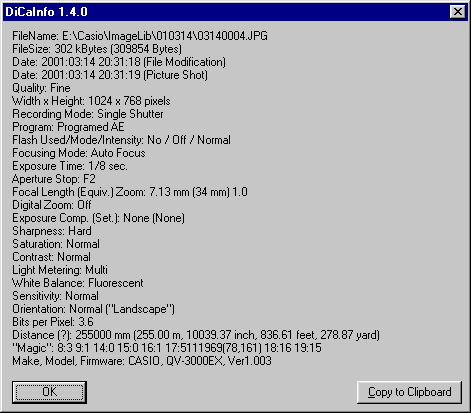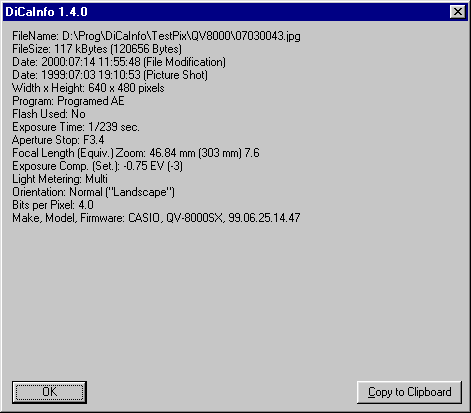DiCaInfo
What is DiCaInfo?
You own a Casio "QV-3000EX", "QV-2000UX" or "QV-8000SX" digital camera?
You are interested in the camera settings you did when you took a picture?
You want to know what informations concerning the camera settings are encoded in the picture files?
You are tired of using "Photo Loader" to get attribute informations of the JPG files produced by the camera?
You are tired to interpret unconvenient output of "Exif tag" viewers?
May be DiCaInfo is what you are looking for.
DiCaInfo is a small but powerful freeware tool to show attribute informations of JPG files produced by a digital camera.
In particular it works with files produced by a Casio "QV-3000EX" (here: "QV3K"), "QV-2000UX" (here: "QV2K") or "QV-8000SX" (here: "QV8K") digital camera.
It provides a most possible set of valuable informations about settings of the camera at the point the picture was taken.
Some of these attribute informations are not provided by other tools. Let me know if I'm wrong!
For example the "Flash Intensity" and "Sensitivity" settings are coded in the JPG file but no other tool allows to have a look to these values.
The manufacturer Casio delivers a tool named "Photo Loader" with the camera.
"Photo Loader" does not show if the flash was used, DiCaInfo shows this information.
"Photo Loader" does not provide informations about "Focal Length" or "Zoom Factor", DiCaInfo shows this information.
DiCaInfo shows all informations "Photo Loader" shows. But DiCaInfo shows some more informations.
DiCaInfo provides the attribute informations in a "human readable" manner. It will not show the informations in a "technical" manner (digits, not the meaning of the digits) like other "Exif tag viewer" tools do. As far as it is possible the informations will be shown in the same syntax the camera uses in it's setting menues.
DiCaInfo will be installed as a "shell extension". This means that the tool expands the capabilities of the standard "Windows Explorer", it's not a separate application.
Motivation
The Casio tool "Photo Loader" has multiple functions:
Automatic transfer of picture files from the camera to the PC in a date oriented folder structure (and rotating the image if necessary).
Browsing and viewing the pictures
Provide attribute informations of the picture files
Job number 1 is done fine and convenient (by using the USB port). I like this feature.
Job number 2 is primitive, slow and a bit buggy. There are better tools for this job like "ACDSee" or "IrfanView".
Job number 3 is incomplete and uncomfortable.
DiCaInfo wants to be a better alternative to job number 3. DiCaInfo does not target job numbers 1 and 2.
Job number 3 is done by DiCaInfo in a more complete and direct manner.
By using DiCaInfo there will be no further need to let the camera or "Photo Loader" create HTML pages to have a look for the attributes of the JPG files because DiCaInfo will provide the informations in an "instant access" from Windows Explorer.
Features and comparison
Here is a table of informations DiCaInfo will provide in comparison to other tools like Casio "Photo Loader" and as an example for a generic "Exif tag" viewer the possibilities of the tool "Thumber" are listed.
Further explanations (e.g. to the "Source" column) can be found beneath the end of the table.
| Attribute | Possible Settings/Values | DiCaInfo | Photo Loader | Thumber | Source |
| File Name | *.jpg | yes | yes | yes | O |
| File Size | (numerical) kbyte | yes | yes | yes | O |
| Date (File Modification) | YYYY/MM/DD HH:MM:SS | yes | no | no | O |
| Date (Picture Shot) | YYYY/MM/DD HH:MM:SS | yes | yes | yes | S |
| Quality | Fine Normal Economy | yes | yes | no | M |
| Width x Height (Size, Resolution) in pixels | 2048 x 1536 (QV3K) 1024 x 768 (QV3K) 1600 x 1200 (QV2K) 800 x 600 (QV2K) 1280 x 960 (QV8K) 640 x 480 (QV8K) | yes | yes | yes | S |
| Recording Mode (Exposure Program) | Single Shutter Movie Panorama Landscape Portrait Night Scene | yes | yes | no | M |
| Program | Programed AE ("Auto") Aperture priority AE Shutter priority AE Manual Control ("hidden feature") | yes | yes | yes | S |
| Flash Used | Yes No | yes | no | yes | S |
| Flash Mode | Auto On Off Red Eye Reduction | yes | yes | no | M |
| Flash Intensity | Strong Normal Weak | yes | no | no | M |
| Focusing Mode | Auto Focus Manual Focus Infinity Macro | yes | yes | no | M |
| Exposure Time (Shutter Speed) | 2 (or more) ... 1/1000 sec. (QV3K) 1 ... 1/800 sec. (QV2K) 64 ... 1/2000 sec. (QV8K) | yes | yes | yes | S |
| Aperture Stop | F2 ... F8 (QV3K) F2 ... F11 (QV2K) F3.2 ... F3.5 (QV8K) | yes | yes | yes | S |
| Focal Length | 7 ... 21 mm (QV3K) 6,5 ... 19,5 mm (QV2K) 6 ... 48 mm (QV8K) | yes | no | (yes) | S |
| (Focal Length) Equiv. | 33 ... 100 mm (QV3K) 36 ... 108 mm (QV2K) 40 ... 320 mm (QV8K) | yes | no | yes | S |
| Zoom (Factor) | 1 ... 3 (QV3K, QV2K) 1 ... 8 (QV8K) | yes | no | yes | S |
| Digital Zoom | Off On (x2) (QV3K, QV2K) On (x4) (QV8K) | yes | yes | no | M |
| Exposure Comp. | -2 ... +2 EV (0 = "None") | yes | yes | yes | S |
| Exposure Comp. Setting | -6 ... +6 (0 = "None") | yes | no | (yes) | S |
| Sharpness | Hard Normal Soft | yes | yes | no | M |
| Saturation | High Normal Low | yes | yes | no | M |
| Contrast | High Normal Low | yes | yes | no | M |
| (Light) Metering | Multi Center Spot | yes | yes | yes | S |
| White Balance | Auto Daylight Shade Tungsten Fluorescent Manual | yes | yes | no | M |
| Sensitivity | +3.0, +2.0, +1.0, Normal (QV3K) High, Normal (QV2K) | yes | no | no | M |
| Orientation | Normal ("Landscape") Clockwise 90° Counter-clockwise 90° 180° | yes | no | (yes) | S |
| Bits per Pixel | QV3K: 1.6, 2.6, 3.6 QV2K: 2.6, 3.4, 3.6, 4.3 | yes | no | yes | S |
| Distance (?) | Value in mm, m, inch, feet, yard. | yes | no | no | M |
| "Magic" | 8:v ... 19:v | yes | - | - | - |
| Make | CASIO | yes | no | yes | S |
| Model | QV-3000EX, QV-2000UX or QV-8000SX | yes | yes | yes | S |
| Software | different | yes | no | yes | S |
Explanations
Column "Source"
This column documents the kind of source for this attribute.
S - Standard "Exif Tags" in the JPG file are used for retrieving the info.
M - Manufacturer specific field ("MakerNote") in the JPG file has been used for retrieving the info.
O - Source is the Windows Operating System.
Column "Thumber"
If the word "yes" is added by parentheses "(yes)" this means the value can be optained in "Image Properties" (a right click on the preview or "Ctrl-P" or menu "File -> Image Properties...".
Rows
Most of the rows are documented in the user manual of the camera.
Some rows are explained or commented in detail here:
| Attribute | Possible Settings/Values | DiCaInfo |
| File Name | *.jpg | Only JPG files are supported. MOV and TIFF files are not supported. |
| Date (File Modification) | MM/DD/YYYY HH:MM am/pm | Date and time the file was created or last modified. |
| Date (Picture Shot) | MM/DD/YYYY HH:MM am/pm | Date and time the picture was taken. "DiCaInfo" uses 24-hour-format, "Photo Loader" and "Thumber" use 12-hour-format. "Photo Loader" doesn't present the seconds, "Thumber" shows the month as short name and additional the day of week. |
| Recording Mode (Exposure Program) | ... Movie ... | If Recording Mode was Movie than no JPG file will be produced ... |
| Flash Used | Yes No | Reports if flash was used when taking the picture. |
| Exposure Time | 2 (or more) ... 1/1000 sec. (QV3K) 1 ... 1/800 sec. (QV2K) 64 ... 1/2000 sec. (QV8K) | Exposure Time can exceed 2 seconds if the "hidden feature" for increasing this time was used. |
| Focal Length | QV3K: 7 ... 21 mm (Marketing) 7.13 ... 20.74 (Technic) QV2K: 6.5 ... 19.5 mm (Marketing) 6.61 ... 19.11 (Technic) QV8K: 6 ... 48 mm (Marketing 6.18 ... ? mm (Technic) | The focal length of lens used to take the image. |
| Focal Length Equiv. | QV3K: 33 ... 100 mm (Marketing) 34 (33.6) ... 98 mm (Technic) QV2K: 36 ... 108 mm (Marketing) 37 ... 106 mm (Technic) QV8K: 40 ... 320 mm (Marketing) ? ... ? (Technik) | The equivalent value to a conventional 35mm camera focal length. QV3K: To calculate it, the "Focal Length" value is multiplied with a constant value of 33/7 assuming a minimal focal length of 7 mm will correspond to a value of 33 mm of a conventional camera (see technical specifications). QV2K: Constant value is 36/6.5 QV8K: Constant value is 40./6.18 |
| Zoom Factor | 1 ... 3 (QV3K, QV2K) 1 ... 8 (QV8K) | The calculation works the following way: Assuming the minimum focal length is 7.13 mm (QV3K, QV2K: 6.6, QV8K: 6.18), the actual focal length value is divided by this minimum value to get as the result the ratio between actual and minimum focal length. |
| Exposure Comp. | -2 ... +2 EV | Exposure compensation in units of EV. |
| Exposure Comp. Setting | -6 ... +6 | Exposure compensation in units of settings. A value of +2 means I did a setting with 2 arrows to the right in the display, a value of -3 means I did a setting of 3 arrows to the left in the display. |
| Orientation | Normal ("Landscape") Clockwise 90° Counter-clockwise 90° 180° | In the camera is a gravity sensor for recognizing the orientation the camera was held by taking the picture. "Photo Loader" recognizes this value and turns the picture in the "normal" orientation. If "Photo Loader" did this job it sets the value of Orientation to "Normal". You can verify this by comparing the "Orientation" of a picture in the camera with the value the picture has after transfer to the PC. Unfortunately the "gravity recognition" does not work proper every time. It seems that it works properly if the camera was turned clockwise 90°, it works less properly if the camera was turned counter-clockwise 90° and it never works by turning the camera with 180°. Did you make any other experiences? |
| Bits per Pixel | QV3K: 1.6, 2.6, 3.6 QV2K: 2.6, 3.4, 3.6, 4.3 | Average number of bits per pixel used to store the compressed image. Low value means low quality and high compression, high value means high quality and low compression. Value depends on "quality" setting. |
| Distance (?) | Value in mm, m, inch, feet, yard. | Distance to object. The meaning of this value has been guessed. It should be treated as uncertain. Value is interpreted as to be a value in milli meters. For convenience this value is multiplied with constant factors for diplaying the same value in equivalent other measurement units: meter, inch, feet and yard. |
| "Magic" | 8:v ... 19:v | 8 fields of unknown data. Details see below. |
| Make | CASIO | The name of the manufacturer. |
| Model | QV-3000EX, QV-2000UX or QV-8000SX | The model number. |
| Firmware | different | The version number of the firmware (internal software of the camera). |
The "Magic" values
In the JPG file produced by a Casio QV3K, QV2K or QV8K the so called "Exif tag MakerNote" ("0x927c, maker dependent internal data") consists of 20 fields, internally structured again as "Exif tags". The meaning of 12 fields I could identify/guess, these fields are marked with "M" in the table "Features and comparison", column "Source". The meaning of 8 remaining fields is unknown to me. I address them with the name "Magic". They have an index corresponding to the "tag number". The format of presenting the values is "i:v", "i" represents the index/"tag number" (8, 9, 14 - 19), "v" is the corresponding value to the index "i". Every hint for the meaning of these fields is welcome!
Details of the Casio "MakerNote" format can be found here.
Shutter speed in "Photo Loader", "Thumber" and DiCaInfo
The aim of DiCaInfo is to show the values in the same manner as the setting in the camera was done.
Displaying the right shutter speed ("exposure time") seems to be a problem in "Photo Loader" and in "Thumber".
Here is a comparison of the tools concerning some problematic shutter speeds:
| Setting in QV-3000 | DiCaInfo | Photo Loader | Thumber | "Exif" tag ExposureTime |
| 0.8 | 0.8 | 1/1.3 | 1/1 | 1000 / 1300 |
| 0.6 | 0.6 | 1/1.7 | 1/2 | 1000 / 1700 |
| 0.5 | 0.5 | 1/2 | 1/2 | 1000 / 2000 |
| 0.4 | 0.4 | 1/2.5 | 1/3 | 1000 / 2500 |
| 0.3 | 0.3 | 1/3 | 1/3 | 1000 / 3000 |
| 0.27 (BULB) | 0.3 | 1/3.74 | 1/4 | 10000 / 37425 |
DiCaInfo has had problems with this item too. To ensure the right informations are shown, the value is followed by a further expression: the value of the source ("Exif tag Exposure Time"), expressed by a fraction of 2 integers, surrounded by 2 parentheses.
What DiCaInfo does not show
The sense of DiCaInfo is to show only practicable informations. There are some reasons why it does not show all accessible values.
Unsupported Settings/Attributes
The following settings of a QV3K (does a QV2K and QV8K have the same settings?) are not coded in the JPG files. Neither DiCaInfo, PhotoLoader, Thumber nor any other tool can examine or show them. Of course these infos are not of interest in the JPG files...
| Attribute | Possible Settings/Values |
| Drive Mode | Single Continuous |
| Movie Mode | Normal Past |
| Color | Color B/W Sepia |
| Grid | Off On |
| Time Stamp | Off Y/M/D D H:M YMD H:M |
| Self | No 10 seconds 2 seconds |
| Card Browser | Off Type 1 Type 2 Type 3 Type 4 |
| Date Style | Year/Month/Day Day/Month/Year Month/Day/Year |
| Video Out | NTSC PAL |
| Language | English Japanese |
| Beep | Off On |
Constant Values
The following settings/values ("Exif Tags") are constant. They are not reported in DiCaInfo to reduce the infos to volatile values.
| Attribute | QV-3000EX value | QV-2000UX value |
| XResolution | 72/1 | 72/1 |
| YResolution | 72/1 | 72/1 |
| Resolution Unit | 2 (inch) | 2 (inch) |
| YCbCrPositioning | 1 | 1 |
| Compression | 6 ("Vendor Unique") | 6 ("Vendor Unique") |
| JPEGInterchangeFormat | 914 | 914 |
| JPEGInterchangeFormatLength | 6256 (constant? or volatile?) | volatile |
| ExifVersion | 0210 | 0210 |
| DateTimeOriginal | Same as "DateTime" | Same as "DateTime" |
| DateTimeDigitized | Same as "DateTime" | Same as "DateTime" |
| ComponentsConfiguration | 1,2,3,0 | 1,2,3,0 |
| MaxApertureValue | 20/10 (2 - maximum possible aperture opening, minimum lens f-number) | 20/10 (2 - maximum possible aperture opening, minimum lens f-number) |
| FlashPixVersion | 0100 | 0100 |
| ColorSpace | 1 | 1 |
| FileSource | 3 | 3 |
The following values will be shown by DiCaInfo as last entries:
- Make (constant "CASIO")
- Model ("QV-3000EX", "QV-2000UX" or "QV-8000SX")
- Firmware (variable)
System requirements
DiCaInfo will run under the operating systems "Windows 95", "Windows 98", "Windows NT 4", "Windows 2000" and "Windows ME".
After installation DiCaInfo needs only small disk space in the installation directory (about 76 kBytes) and some few registry entries.
There will be no other needs.
Download and Installation
To install DiCaInfo Version 1.4.0 do the following steps:
Download "DiCaInfo140.zip" from here (44 kBytes).
Create a new directory somewhere in your file system and move "DiCaInfo140.zip" to this new directory.
Extract "DiCaInfo140.zip".
"DiCaInfo140.zip" is a "ZIP" archive, you will need to have "WinZIP" or a similar tool to extract the files of the archive.
You will be asked to enter the destination directory of the extraction.
Choose the same directory where "DiCaInfo140.zip" is located. A set of few files will be created.Copy "DiCaInfo.dll" in a directory of your PATH environment (e.g. "C:\WINDOWS" or "C:\WINDOWS\SYSTEM").
If you don't know what your "PATH environment" is, do the following:
- Start a command box: "Start" -> "Execute" -> "command" (Win9x) or "cmd" (NT, Win2000).
- In the command box enter "PATH".
- Take a look at the parts of "PATH", separated by a semicolon. Decide yourself for one of the presented directories and remember the directory name for copying "DiCaInfo.dll" to this destination.Start "reg.exe".
Registry entries are done to make the Windows Explorer able to find "DiCaInfo.dll" if a JPG file is selected by context menu.
The execution of "reg.exe" will end in a dialog confirming a successful registration.(Optional) Delete the files you created in step 3 to spare disk space.
Do not delete "DiCaInfo140.zip" to have the possibility to redo the installation.
Steps 4 and 5 are important to let DiCaInfo work. If you miss one of these steps, DiCaInfo will not work.
Known problem (NT, Win2000): Depending on your system configuration step 5 may terminate with an error dialog showing the message "Access denied. Please try again as system administrator (Error 7)."
Solution: Log out, log in as "Administrator" and repeat step 5.
All files have been proved with a topical virus scanner to be free of any actual known virus.
De-Installation
To uninstall do the following steps:
- Go to the directory where you extracted "DiCaInfo140.zip" (see "Installation", step 2).
- Start "unreg.exe".
The registry entries created by a previous start of "reg.exe" will be deleted. - Go to the directory to where you copied "DiCaInfo.dll" (see "Installation", step 5).
- Delete "DiCaInfo.dll".
That's all.
Using DiCaInfo
- If not done already: Start Windows Explorer.
- Navigate to a directory containing JPG files (*.jpg) produced by your Casio camera.
This can be a directory on your hard disk, CD-R or any other storage.
If your camera is connected via USB to your PC you can navigate directly to the camera storage (Compact Flash Card or Micro Drive) using the "virtual" drive letter for the camera storage. - Open the "context menu" while the mouse pointer points to a file with ".jpg" extension.
Usually this is done by clicking on the right mouse button (or press the "windows menu" button of the keyboard). - Now a "context menu" will open with an entry "DiCaInfo".
- Select the entry "DiCaInfo".
- Enjoy the look to the presented dialog ...
Multiple files
The first version 1.0.0 of DiCaInfo was developed to have a look to one single file.
One of the main reasons to develop DiCaInfo was to have a better possibility to compare attributes as it does "Photo Loader".
But first DiCaInfo was developed for retrieving informations of only one single file.
The functionality of DiCaInfo should be complete and confirmed to be correct before thinking about improvement of the user interface.
In a further step I'm thinking about the question "How should a future version of DiCaInfo have a convenient way to compare multiple files?"
User suggestions are welcome!
It should be some kind of table. The rows could be the files and the columns would be the attributes.
However, you will have a simple way to compare two (or may be more) files:
Open two instances of Windows Explorer. Resize and move the windows in a way that you can see both Explorer windows complete at the same time without overlapping. Use both Explorer windows to navigate to directories of your interest. Open DiCaInfo in both windows and compare the values DiCaInfo presents you in both windows.
I know, that's not the optimum.
Since version 1.1.0 DiCaInfo has the possibility to open "non-modal" windows to compare multiple files using only one instance of Explorer but multiple open dialogs of DiCaInfo. There is still a little unconvenient behaviour: If you open DiCaInfo the first time you can go back to the Explorer, but you will have the need to change the directory to open a further instance of DiCaInfo.
Documentation
This is the complete documentation. There are no other parts of documentation.
If you lost this documentation you can get an actual version on www.dicasoft.de.
Limitations
DiCaInfo will work only with original files produced by a Casio "QV-3000EX", "QV-2000UX" or "QV-8000SX" digital camera.
It will show a full dialog for the following cameras/version:
| Model | Version(s) |
| QV-3000EX | All known (V1.000, V1.001) |
| QV-2000UX | 99.09.07.11.08 99.09.03.15.44 99.09.02.16.36 99.08.27.17.20 |
| QV-8000SX | 99.08.16.13.38 |
It will show a limited dialog for the following cameras/version:
| Model | Version(s) |
| QV-2000UX | 99.07.13.16.01 |
| QV-8000SX | 99.06.28.19.26 99.06.25.14.47 |
The limited dialog will be shown if the informations for a full dialog are not coded in the jpg file.
DiCaInfo will show an error dialog under the following circumstances:
The file was not produced by a supported camera.
The file has been modified by a tool like a picture editor.
Most of picture editors destroy the original informations in the file. It's a good idea to do modifications only on copies of the original files. Protect yourself by setting the "read only" attribute to the original files.
Screen shot
To have an idea how the (simple) user interface will present the retrieved data here are sample screen shots of a test pictures:
Full dialog | Limited dialog |
Licensing, Copyright, Costs
DiCaInfo is freeware. There are no costs. Using DiCaInfo needs to accept the DiCaSoft License Agreement.
Version History
Version | Release date | Remarks |
1.0.0 | 2 July 2000 | The first release for "QV-3000EX/Ir". Distributed to beta users. |
| 1.1.0 | 5 July 2000 |
|
| 1.1.0 | 7 July 2000 | Distribution changed. Now DiCaInfo can be downloaded free and directly from the web. |
| 1.2.0 | 14 July 2000 |
|
| 1.3.0 | 15 July 2000 |
|
| 1.4.0 | 27 March 2001 |
|
How to identify the version of the installed DiCaInfo
- Take your Windows Explorer to navigate to the directory you installed the DLL (e.g. C:\WINDOWS\SYSTEM).
- Search for a file named "DiCaInfo.dll".
- Mark the file and do a "right click" (or use the "menu" button of the keyboard) to open the context menu.
- Go to "Properties" -> "Version" -> "Product Version".
- You should find a value similar "1.4.0". This means you have version 1.4.0 of DiCaInfo installed.
Future plans and ideas
There are some ideas how to improve DiCaInfo:
Test of new Casio model: QV-3EX, QV-2300, QV-2800, QV-3500.
Contributions are welcome! Contact us at support (at) dicasoft.de !
Wanted
We are looking for
Tests of other / new supported Casio models.
Any contributions are welcome! Contact us at support (at) dicasoft.de!
Related documents
For developing we used:
- Description of Exif file format from TsuruZoh Tachibanaya. An unoffical document.
- Exif 2.1 Offical documentation. NEW!
- ISO Standard 12234-2 (Image data format TIFF/EP) "JPEG" related too.
- "MakerNote" Exif tag of Casio digital cameras Own examinations.
Other tools
Remote Control:
DiCaControl Freeware for Windows and PalmOS
"Exif" Tag Viewer:
- Thumber Freeware
- Digital Camera Extended File Information Viewer
- Exif Tag Info Viewer Freeware (Malaysia)
- EXIFRead Freeware
- PIE "Picture Information Extractor", commercial (Germany).